If you bought WP Coupons via PayPal, it’s tied to a recurring subscription (automatic payment). There might be a time when you need to change the PayPal payment method. Perhaps you want to use a different credit card. You can easily change this, but it has to be done from PayPal’s website.
How to change PayPal payment method
Follow the steps below to change your PayPal payment method.
Step 1
Visit paypal.com and log in to your account.
Step 2
Click on the gear icon in the top right to access your profile settings.

Step 3
Click on the “Payments” tab.

Step 4
Click on “Manage automatic payments.”
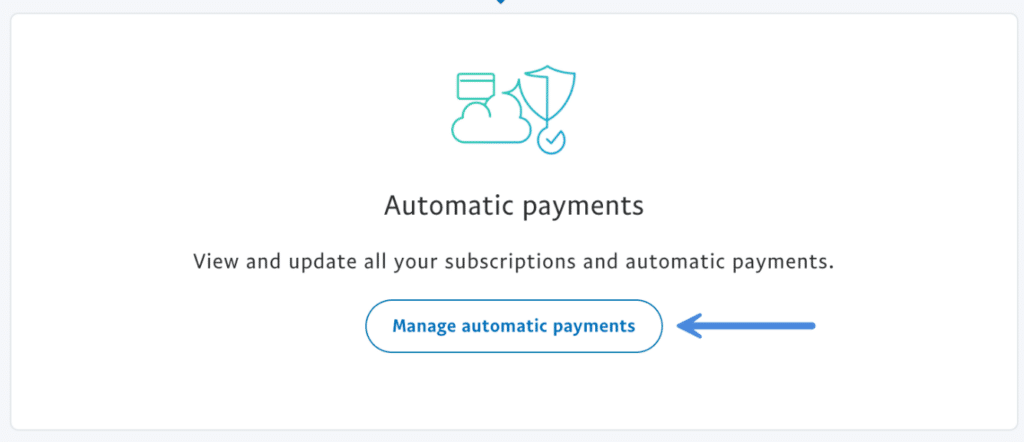
Step 5
Select the company for which you want to manage the recurring subscription (automatic payment). For WP Coupons, this will be under forgemedia LLC. Under the payment method, click on the “edit” icon.

Step 6
Select your new payment method and click “Save.” You can also link a new credit card or bank from this screen as well.
