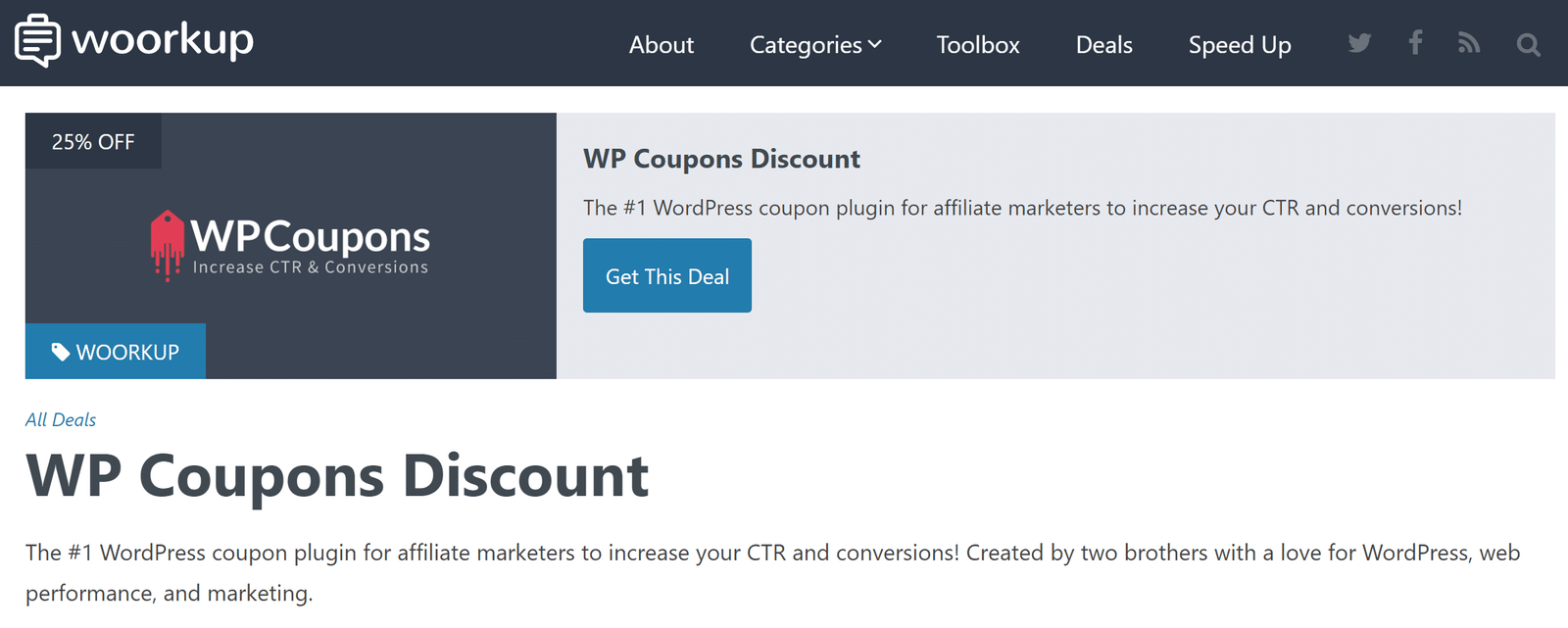There are now three different single coupon panel positions you can choose from within the WP Coupons plugin. This was added in large part to user feedback, so thank you! Follow the steps below on how to change them.
Change the Single Coupon Panel Position
Click into “WP Coupons” on the left-hand side under “Settings.” You can then change the single coupon panel position. By default will be on the right-hand side. Your other options are left and top.

Coupon Position 1 – Right
This is an example of the coupon position on the right.
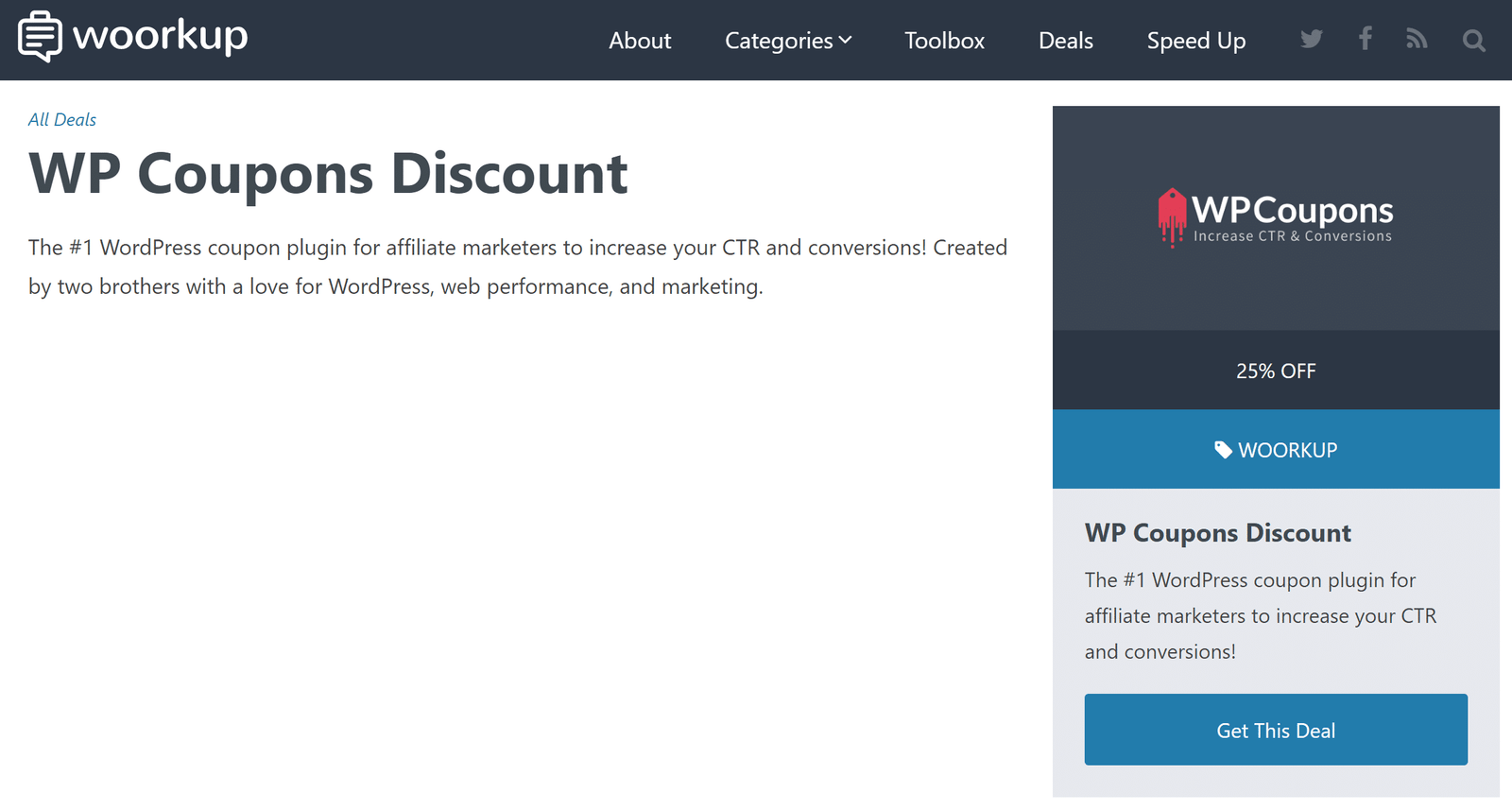
Coupon Position 2 – Left
This is an example of the coupon position on the left.
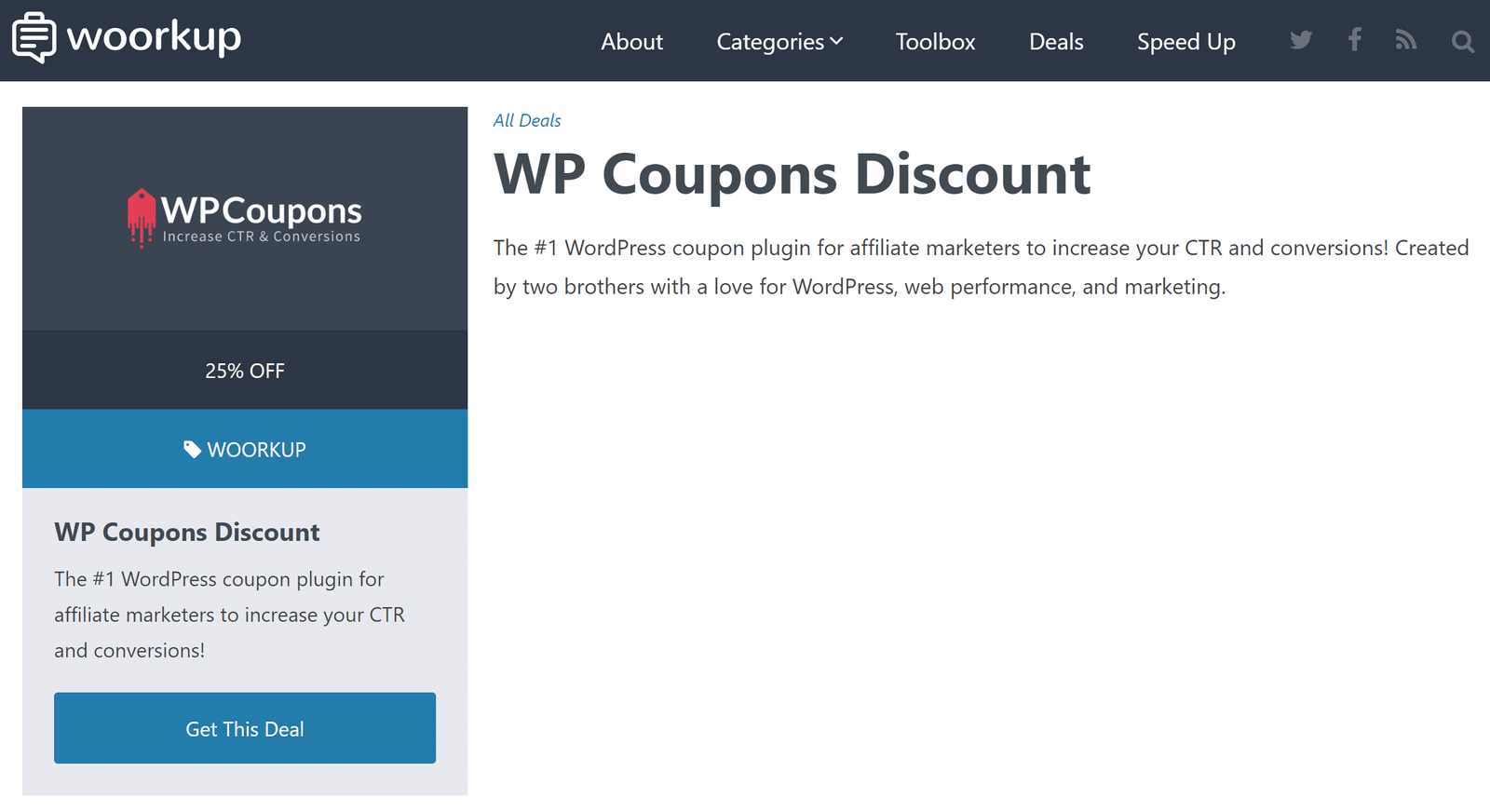
Coupon Position 3 – Top
This is an example of the coupon position on the top.