You can easily setup your WP Coupons plugin widget to scroll as a visitor reads your posts. Why do this? Maybe you are writing a review about a WordPress hosting company. By enabling scrolling you can show them a discount all the way down as they read your post. This will help increase your CTR dramatically.
We didn’t build the scrolling into the plugin because it requires JavaScript to make it work and we wanted to keep the plugin as lightweight as possible. Not everyone wants this feature. There are a couple plugins you can install to make this work.
Option 1 – Q2W3 Fixed Widget (free)
Step 1
The first option you have is the free Q2W3 Fixed Widget plugin. You can download from the WordPress repository or from within your dashboard. Under “Plugins” click on “Add New.”
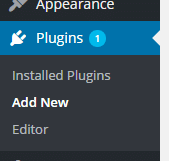
Step 2
Search for “Q2W3 Fixed Widget” and click on “Install Now” and activate the plugin.
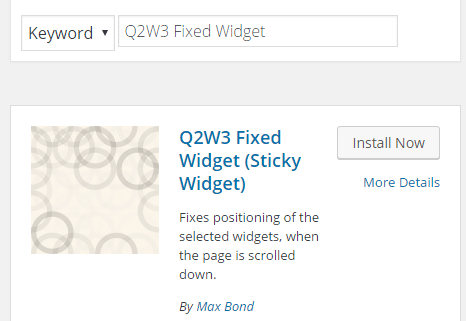
Step 3
There are a couple settings we recommend enabling. So under “Appearance” click on “Fixed Widget Options.”

Step 4
You can then set your margins. We recommend setting the refresh interval to 0, enabling the jQuery(window).load() hook, and changing the hook priority to 30. Then click on “Save Changes.”

Step 5
Then on your WP Coupons Widget, click on “Fixed widget” and click on “Save.” Your widget will now follow people as they scroll down your posts!
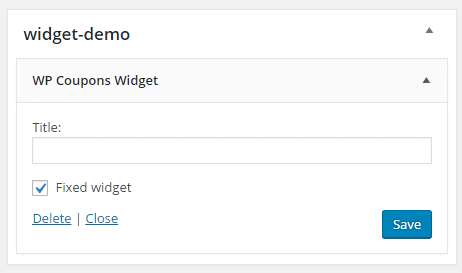
Option 2 – Widget Options (premium)
The second option is the premium Widget Options plugin. This plugin is very powerful when it comes to managing widgets, hiding things on certain pages, devices, etc. And it includes a scrolling feature. This is the plugin we use on our sites. Simply install, activate, and under your widgets you will have a miscellaneous option to enable the fixed widget on scroll feature.
You might also want to go into the plugin settings and add a top margin so that there is space between the top of the browser window and your scrolling widget. We use 25px.

